Commonwealth Doctrine Call-For-Fire Windows
VBS2Combined Arms contains a series of user interfaces to assist the user in rapidly and easily building a call-for-fire transmission. Each of these interfaces constructs the text of a call-for-fire transmission which is then sent across the radio network. Consequently, a trainee can pick and choose when to use these GUIs and when to enter plain text.
The first step in constructing the fire mission is to send the warning order. To do this, use the main menu and select Fire Mission -> New Fire Mission. This will bring up a Fire Mission Selection window, which can be used to select the callsign of the unit that the observer wishes to provide fire, and to provide an indication of the size of the fire mission the observer is requesting. When this information has been entered, hit the ‘Transmit’ button. This will send the warning order transmission and activate the full fire mission GUI.
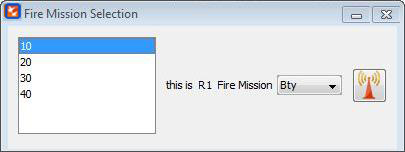
∆ Image 5a: Fire Mission Selection window |
The fire mission GUI consists of five tabs and a series of buttons on the right hand side. These tabs are logically ordered to step through the normal sequence of a call-for-fire. However, there is no strict requirement to adhere to this order. The buttons on the right hand side may be clicked at any time. Each of the tabs constructs the text of the call-for-fire which can then be transmitted by clicking the ‘Transmit’ button. Alternatively the keyboard shortcut “Ctrl key + T” key can be used to transmit the information. The keyboard shortcuts to navigate through the tabs: Target tab (Alt+1), Engagement tab (Alt+2), Adjustment tab (Alt+3), FFE tab (Alt+4), Reports & Return tab (Alt+5) respectively.
