Creating a Call-For-Fire mission
Click ‘Fires Line’ button
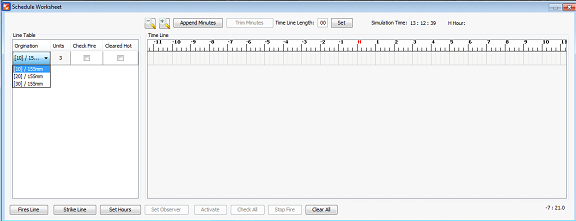
∆ Image 6e: Schedule Worksheet panel for fires Line |
Click on the new entry and select the asset/calibre and the firing units
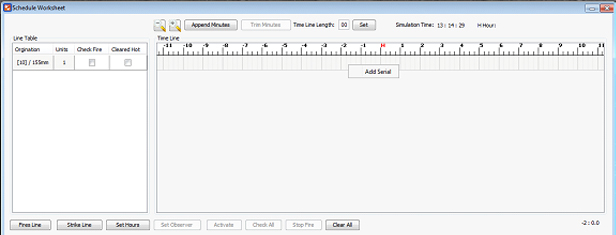
∆ Image 6f: Schedule Worksheet (Add Fire Serial) |
Right click on the time line of the selected entry, and click ‘Add Serial’
Enter the mission data into the ‘New Fire Serial’ window and click ‘Add’ button
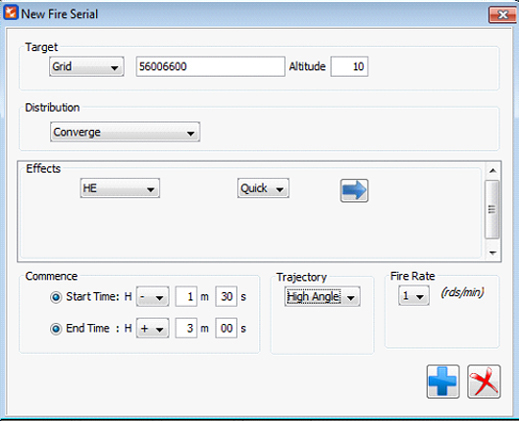
∆ Image 6g: New Fire Serial window |
If users wish to fire at a recorded target they could do so by selecting reference from the drop down list. Once it has been selected the recorded targets will be visible.
Once you click “Add” button, the new serial will created in the serial table
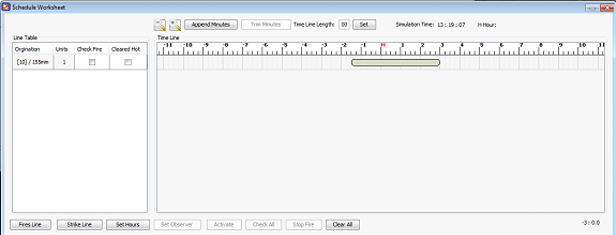
∆ Image 6h: Schedule Worksheet (Fire serial) |
To edit the serial, click ‘Edit Serial’ after the serial is added. The created fire serials can be copied and pasted in the same line or in another line. The user can paste the copied serials for multiple times. For an example: copy serial from the top line to the second line when the user needs to do the same request to the second asset as well. The pasted fire serials can be edited. To delete the serial, click ‘Delete Serial’ after the serial added.
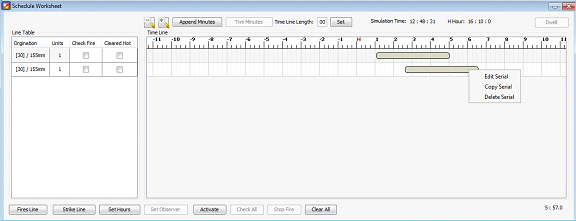
∆ Image 6i: Schedule Worksheet (Fire Serial) |
Now you need to set the hours when it should start firing the rounds. Click on “Set Hours” button and set the “H Hour”. You can see in the right top corner of the ‘Set Hours’ window.
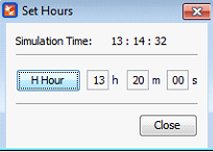
∆ Image 6i.1: Set Hours window |
Now click ‘Activate’ button to create the fire mission, . Then the ‘Check All’ and ‘Stop Fire’ buttons will become active.
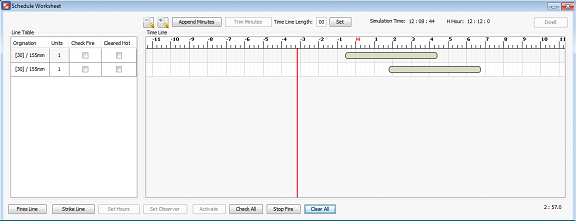
∆ Image 6i.2: schedule Worksheet (Fire Serial) |
To edit the serial, after the serial is added, right click on the serial and select ‘Edit Serial’. To create a Dwell Serial, click ‘Dwell Serial’.
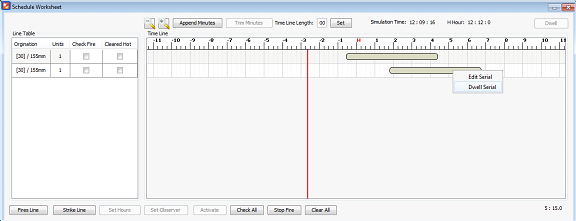
∆ Image 6i.3: schedule Worksheet (Fire Serial) |
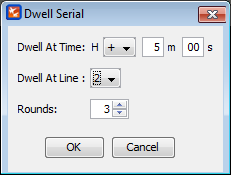
∆ Image 6i.4: Dwell Serial Window |
Selects the details from within the Dwell Serial window and then click ‘OK’.
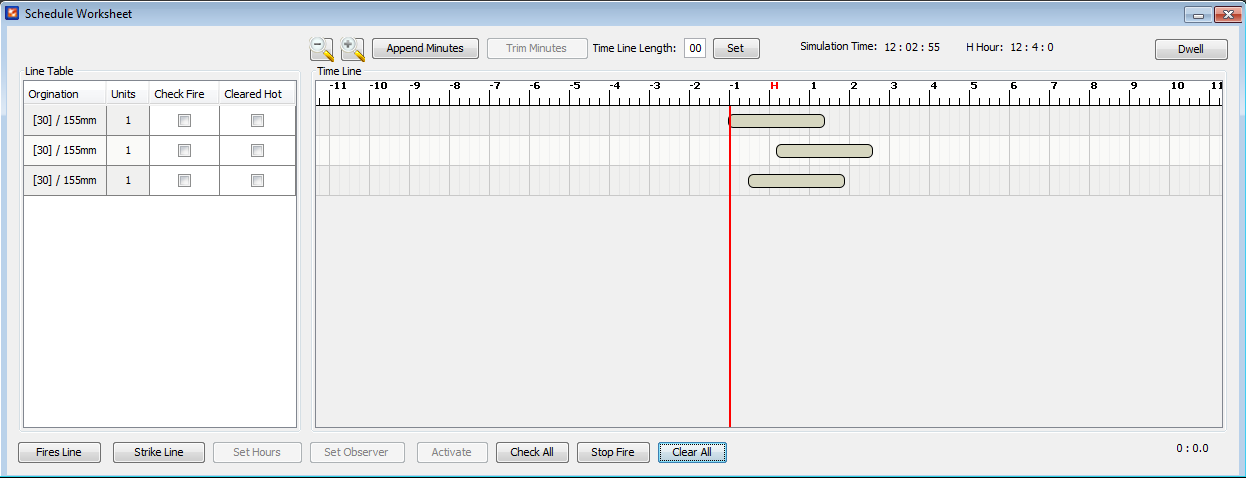
∆ Image 6j: Schedule Worksheet (Fire Serial) |
The highlighted serial added in the worksheet is the dwell serial created.
When the mouse pointer is hovered upon a serial it will pop up a short description about it. In Grid missions the target location will be shown
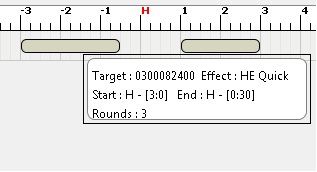
∆ Image 6k: Fire Schedule Worksheet- Grid Description |
- After activating the schedule worksheet, the starting point of serials cannot be changed but the end point of serials can be changed.
- Activated serials have a minimum time length that it can be set.
- With a line consisting of many serials that are followed by another on the same line, serials that have completed firing would not be allowed to change the end time.
