Importing and Exporting Zones
The VBS3Strike Users / Instructors have the ability to export the created zone list and use it again in another Scenario by importing it. To export the required zone the users can select the check box relevant to each zone or they can select the check box at the top of the ‘Export’ column to select all the zones at once, and click on “Export”.
Note:
Zones which are in pending states cannot be exported; it should be either in an active or expired state to do so.
After saving the zones in a preferred location it can be imported for another scenario. To import zones the users can click on the “Import” button and select a previously exported file. It is advisable that exported zones from a specific terrain be reused in the same terrain.
The zones will be functional only when it's created, therefore the users can click on the “Create” check box to create the exported zones in the VBS3 map.
The created Battlespace Management zones can be exported as XML files and the pre-created zones can be imported from .XML file in to the Battlespace Management zone list.
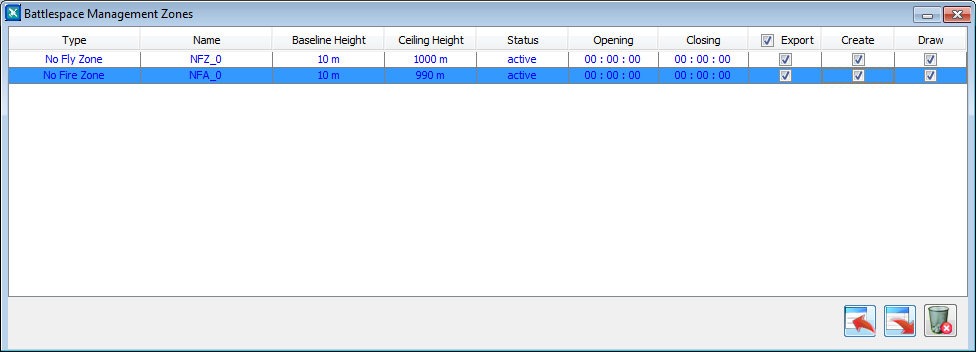
∆ Image 8h.3: Battlespace Management zones window |
Note:
While exporting a zone select the “Export” check box if not an error message will pop up requesting to select a zone.
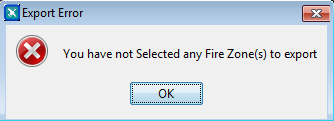
∆ Image 8h.4: Battlespace Management export error message |
