AAR saving for Dedicated Server
With this improvement, it provides support for saving the additional AAR (.aarSim) file in the same directory as the VBS3 AAR file on the Dedicated Server.
Generally, the effect of this enhancement is that the dedicated server will store the VBS3 AAR file, and the CAS AAR file (.aarSim) which it automatically retrieves from the pc which records the AAR and places it into a folder with the given name while saving the AAR, inside Documents\VBS3\AAR folder. IP address of the pc which records the AAR, will be automatically retrieved to the dedicated server.
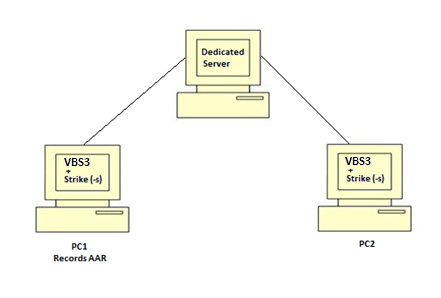
∆ Image 12n.3: Saving the AAR on the dedicated server |
PC1 can record and save the AAR. The VBS3 AAR file and the particular .aarSim file will be saved in the dedicated server. PC2 which does not do any recording can go to VBS3 After Actions Review and download the .aarSim file and the VBS3 AAR file from the dedicated server and play the AAR. If multiple other pc’s had joined this scenario, those pc’s can also download the AAR files from the server following the same way and play it.
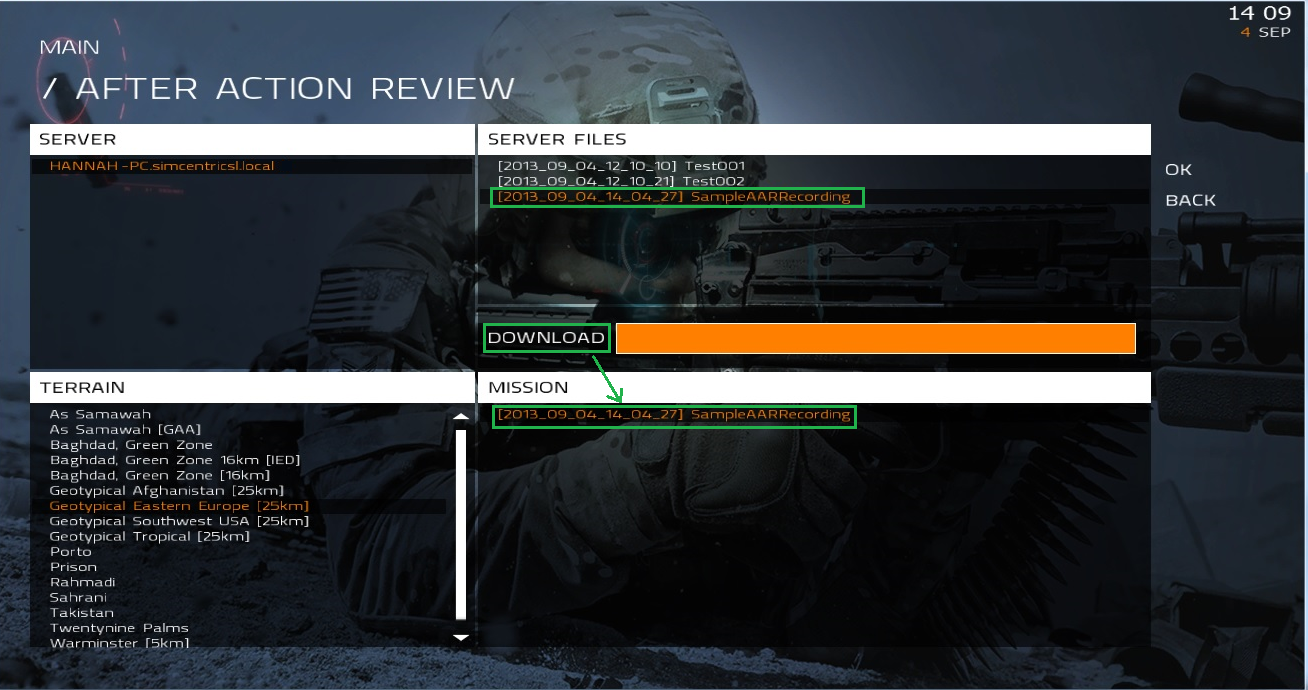
∆ Image 12n.4: Downloading the AAR from the server |
This makes deployment, playback and storing of AAR files significantly easier when recording CAS scenarios. This is an automated process and does not require any manual copying from the user/instructor.
Note :
Only one Instructor PC(PC1) is allowed for one scenario.
Note :
PC1 in which the recording was done, also has to download the VBS3 AAR and the .aarSim files from the server to play the AAR, since only the .aarSim file is saved to the aarSim folder in Documents\VBS3\AAR folder. The downloaded VBS3 AAR file and the .aarSim files will be saved into a separate folder as in PC2, and it will not replace the .aarSim file that is already saved to aarSim folder.
