VBS2Combined Arms Radio Net Editor
VBS2Combined Arms provides an application which allows the user to visually build a collection of radio nets. Using this application radio nets can be built, edited, viewed, opened, and saved.
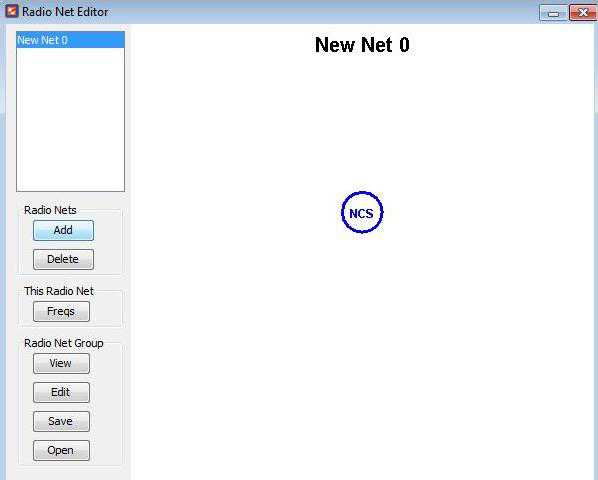
∆ Image 24b: Radio Net Editor Window |
The ‘Edit’ and ‘View’ functions will translate the visual radio net into text and vice versa. Clicking on either of these buttons will bring up a dialog which will display this text representation. Using this function, radio nets from other missions can be copied and pasted.
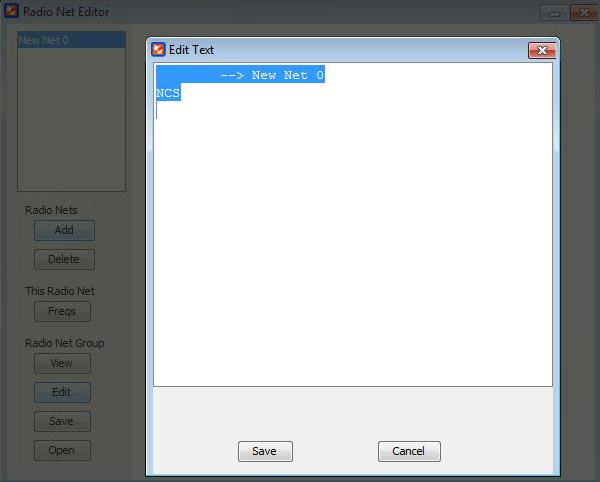
∆ Image 24c: Radio Net Editor Import Text window |
The ‘Save’ and ‘open’ functions allow the user to save and load physical files on their system which contain the text that defines the radio nets. Clicking these buttons will display a ‘Save’ or ‘Open’ file dialog where the location of the file can be chosen.
If multiple radio nets are defined as part of this collection, each of them can be switched between using the list in the top left hand corner of the editor. Simply click on the desired radio net and it will be displayed in the main window. Clicking the ‘Add’ or ‘Delete’ buttons will respectively add a new radio net to the collection, or will delete the currently selected radio net.
To modify the currently selected radio net, right click on any of the circles that represent the radio net stations to bring up a menu which allows that station to be renamed, deleted, or to have sub-stations added to it. Stations can be moved by left-clicking and dragging them to a new location. This will not change the structure of the radio net.
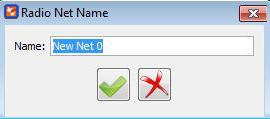
∆ Image 24d: Radio Net Editor Name window |
The radio net name can be modified by hitting the ‘Name’ button on the left hand side, and the frequencies can be modified by hitting the ‘Freqs’ button.
