Target Worksheet (Assets)
This worksheet is available in both instructor and standalone mode. This is unique for all the assets; there will be only one worksheet to represent each of the target records. This can be accessed by any asset. The user has the ability to delete and rename previously recorded targets. To view this window, from the main menu system: Records->Target Work Sheet (Observer).
In the stand alone mode the asset target worksheet will be sufficient for a call for fire Shift mission.
The target worksheet (Assets) functions exactly the same way as the observer target list work sheet.The targets which are saved in the target worksheet can be used with any asset which is available.
Any missions "recorded as targe"t will automatically appear on the worksheet. (In a network scenario, Asset Target Worksheet needs to be placed in 'mydata' folder of the VBS2Combined Arms Instructor terminal)
To manually add data, click the Add Row button, a new line will appear. User can enter the following information:
- Target: Name of the target, an alphanumeric text string can be used
here.
(For e.g.: AB1001 or KNPT1, etc), this name will be used for shift missions. - Description: target description
- Location: grid location of target
- Altitude: height above sea level in meters (optional). This will be updated automatically when the relevant record is saved, if the check box "Automatic Altitude" in the Options panel ->Other is checked.
- Attitude: orientation of the target in mils, e.g. 1600 is a target oriented east to West. (optional)
- Length: length of the target in meters (optional)
- Width: width of the target in meters (optional)
- Source/Accuracy: target observed by, recommend shell fuse combination (optional)
- Remarks: text string for additional comments (optional)
Once the data has been entered, click the "save" button to save the data to VBS2Combined Arms. Any manually added rows can now be used in shift missions.
Click 'export' to save the worksheet as an Excel spread sheet and the user can now enter new data using Excel 2003/2007 or transfer to another computer using a USB stick.
Click the 'import' button to import an Excel 2003/2007 spread sheet into VBS2Combined Arms. Click 'Save' to save changes to VBS2Combined Arms.
The check box column, allows targets to be selected and deleted by clicking the "Delete Selected" button.
The worksheet can be printed or cleared by clicking the appropriate button at the bottom of the window.
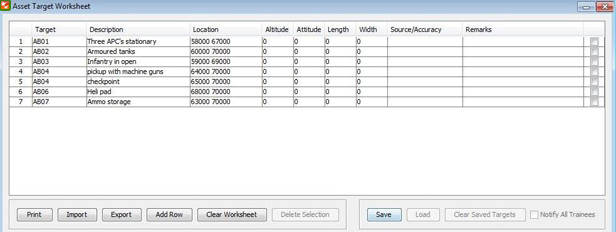
∆ Image 17c: Target worksheet for Assets |
In the instructor mode when saving the relevant targets, if the Notify All Trainees checkbox is selected, the Observer Target Worksheets of all the trainees will be updated. This will be according to the added target records in the Asset Target Worksheet of the instructor.
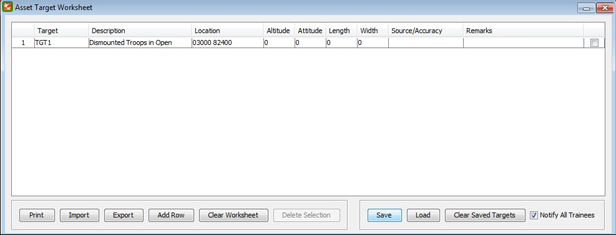
∆ Image 17d: Target worksheet for Assets |
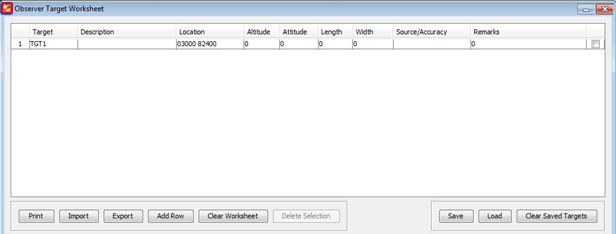
∆ Image 17e: Target worksheet for Assets |
