Sim Studio
VBS2Combined Arms Sim Studio provides seamless video Streaming functionality to assist the VBS2Combined Arms Users. Sim Studio not only has the video streaming feature it also extends its functionalities towards Streaming content recording, and video playback. It is built with higher priority for quality on video recording and lesser priority for quality on video playback while using optimal memory usage.
Sim Studio can be accessed from Sim Studio --> Open Sim Studio
The streaming functionality gives a clear view of VBS2 to the Combined Arms user within the Combined Arms platform since the user does not have to switch back to VBS2 to view the effects, explosions, camera view etc.
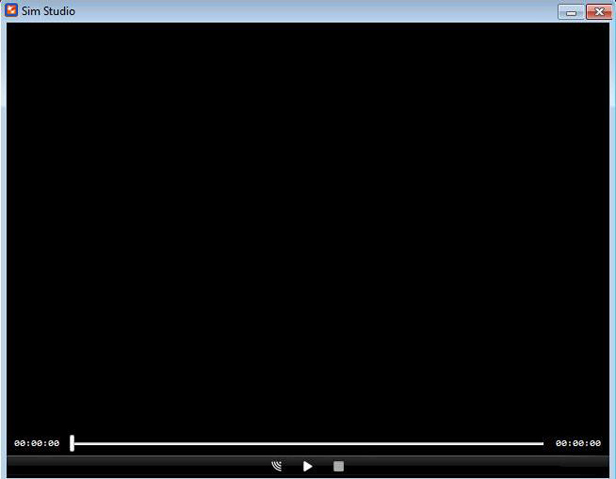
∆ Image 20a: Sim Studio |
The Open Stream button will start the video streaming functionality, and then the live VBS2 view will appear as a video stream in the Sim studio. Any interactions, player movements, switching to 2d Map view / 3D Map view, effects, explosions will be shown as it’s shown on VBS2. The  button will start the streaming functionality of Sim Studio.
button will start the streaming functionality of Sim Studio.
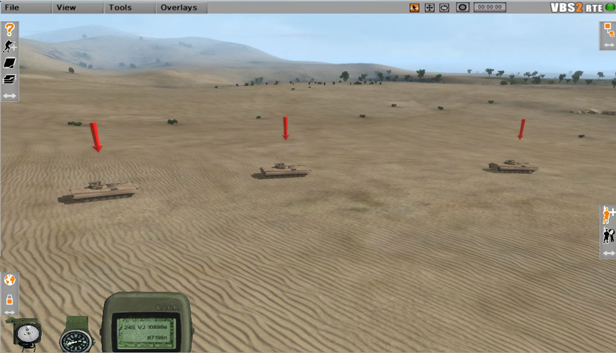
∆ Image 20b: VBS2 View |
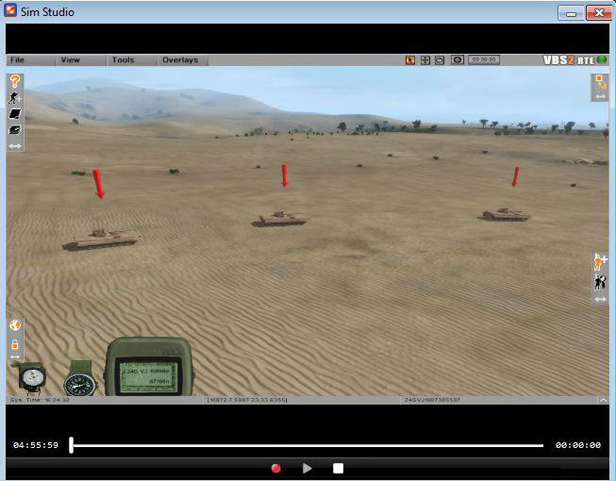
∆ Image 20c: VBS2Combined Arms Sim Studio Video Streaming |
While streaming the video the users can record the live stream and save the recorded video file. This recorded video file can be played later via the Sim Studio. By pressing the  button the users can start recording the live stream which is being played on the Sim Studio.
button the users can start recording the live stream which is being played on the Sim Studio.
The  button will stop the stream recording, the users can then save the recorded video at a preferred location which can be played later with the help of
button will stop the stream recording, the users can then save the recorded video at a preferred location which can be played later with the help of  button.
button.
Hot Keys :
F5 – Full Screen & ESC – Window Mode
Note:
In a scenario where the VBS2 uses VBS2FiresIPAddress.dat file (the IP Address of the VBS2Combined Arms station) to use VBS2Combined Arms remotely, the Sim Studio will efficiently give out the live stream of the VBS2 Station through the remotely connected VBS2Combined Arms.