Radio log
Radio transmissions which have been received can be viewed in the Radio Log. The radio log can be activated from the main menu system: Radio->Radio Log.
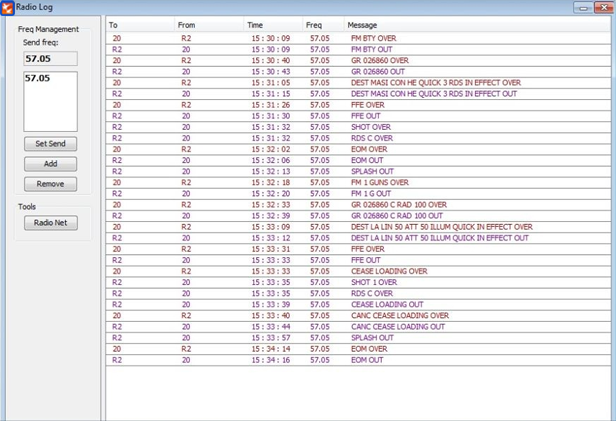
∆ Image 12a: Fires Radio Log window |
As radio transmissions are received, they are automatically added to the radio log table. The table has columns for the callsign which sent the message, the callsign to which the message was addressed, the time the message was sent, the frequency the message was sent on, and the content of the message. The user may sort the order (ascending or descending) of the radio log transmissions at any time by clicking on any one of the column headings.
The radio log allows the user to specify a number of frequencies upon which it will listen. It will display all messages sent on any one of those frequencies. Additionally, it allows the user to specify one frequency that transmissions will be sent on. This may be changed at any time.
- To add a listening frequency, simply click the ‘Add’ button on the left hand side of the window, enter the frequency desired and click ‘OK’.
- To remove a listening frequency, select it from the list and click the ‘Remove’ button.
- To set a sending frequency, click on the desired frequency form the listening list and click the ‘Set Send’ button.
The radio log will display all transmissions received on any of the listening frequencies. Transmissions are colour-coded by callsign and all messages which do not concern this radio are in grey. Recently received transmissions are highlighted in yellow; these will gradually fade over a period of ten seconds until they are white.
The radio log is saved in the following location,
C:\Users\PC-USER\Documents\VBS2\VBS2Combined Arms. This will be saved as a text file which will consist radio entries only for a particular Fires session, and will be cleared off when fires is re-launched or when it is refreshed by running the Connectinprogress script from the VBS2 side.
