Placing the VBS2Firess Gun-line object
The VBS2Fires Gun-line object can be found as one of the top-level
entries of the ‘Add Object’ menu in the VBS2 Mission editor. Select this object,
and then double click the map to add it. Adding the VBS2Fires Gun-line object
will cause a dialog box to appear within the VBS2 Offline Mission Editor
[OME]. This will contain a number
of options for the gun-line. This can be used to specify the gun-line
object. All of the options in the
dialog need to be filled out although by selecting the ‘Gun Type’ drop down box,
a set of default values are used to populate the entries.
Note:
All guns that link to any one VBS2Fires Gun-line object must
be of the same type. Any number of VBS2Fires Gun-line objects can be added to a
scenario. There
will be a validation to check whether the gunlines are duplicated. This
validation will be done in the start of the scenario from the VBS2Combined Arms
application as shown in the below image.
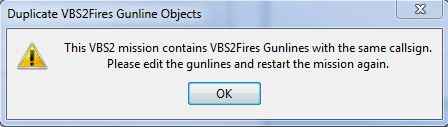
∆ Image 24i Gunline Duplication error message |
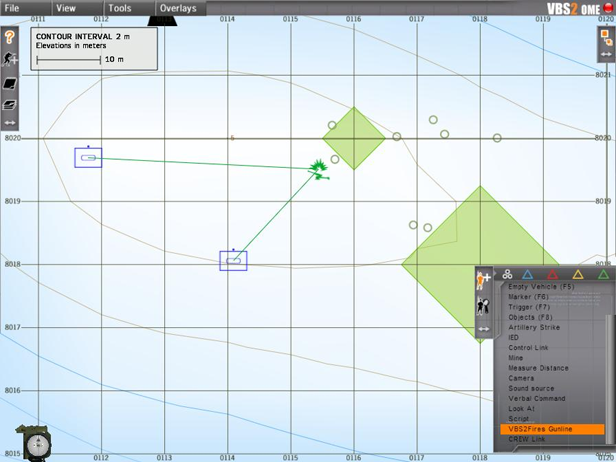
∆ Image 24j: VBS2 Specifying the gunline parameter |
