NATO Call-For-Fire
Step 1 : Set VBS2Combined Arms doctrine in Toolbar > Options > Preferences > Doctrine Tab > select ‘NATO’, then click ‘Save”. After saving the doctrine, all missions will use the US Army/USMC format. Perform this step if using a new VBS2Combined Arms install.
∆ Image 23b.1: VBS2Combined Arms Preferences Window |
Step 2: The following windows are optional but provide an instructor or controller additional information on a mission. The radio log will list all messages to and from VBS2Combined Arms and the observer. (Toolbar > Radio > Radio Log). Projectile analysis will list all rounds fired by VBS2Combined Arms (Toolbar > Analysis > Fires Projectiles). These windows can be repositioned within the VBS2Combined Arms workspace.
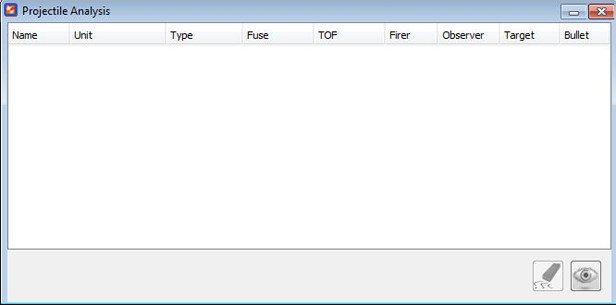
∆ Image 23b.2: Fires Projectile Analysis window |
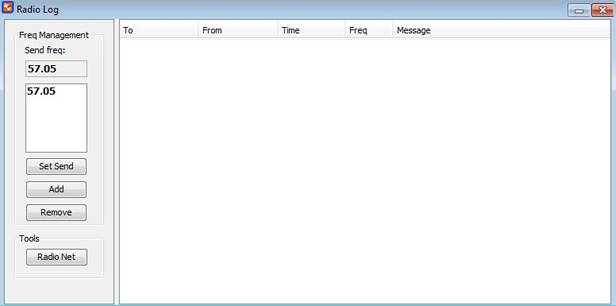
∆ Image 23b.3: VBS2Combined Arms Radio Log window |
Step 3 : Start a new mission, Toolbar > Mission > New Fire Mission to open the first transmission window. Select firing asset ‘30’, select type of mission ‘Adjust Fire’ and method of target location ‘GRID’ (optional) and click the ‘Transmit’ button.
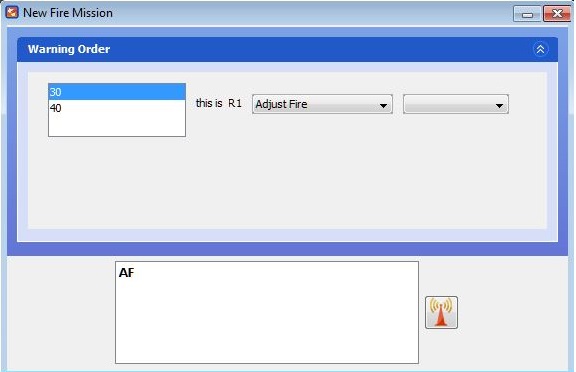
∆ Image 23b.4: Call-For-Fire (NATO) VBS2Combined Arms Warning Order |
Note:
Once you clicked the transmit button, new entries will appear in the ‘Radio Log’ window. There are two transmission entries made in the radio log. One is the transmission from the observer to fire asset and the other is the response from the fire asset.
Step 4: The second transmission ‘Target Location’ will open. Enter the grid value of the target ‘5960063500’ and click the ‘Transmit’ button.
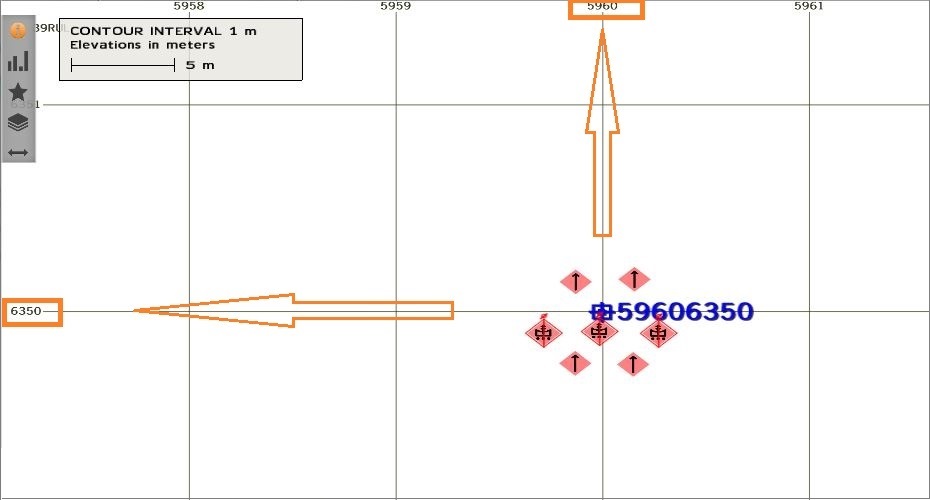
∆ Image 23b.5: The targets gird location in RTE View |
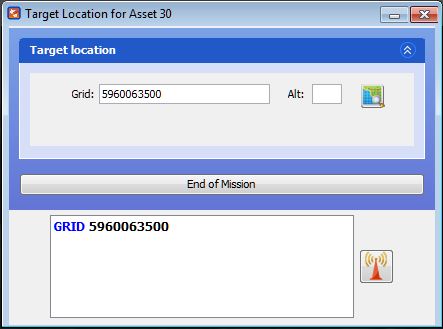
∆ Image 23b.6: Call-For-Fire (NATO) VBS2Combined Arms Entering the Target Location |
Step 5: The third transmission ‘Target Description/Method of Engagement/Method of Fire Control’ will open. At a minimum, must enter a target description and click ‘Transmit’ button. Target description can be entered using the drop down menus or free text.
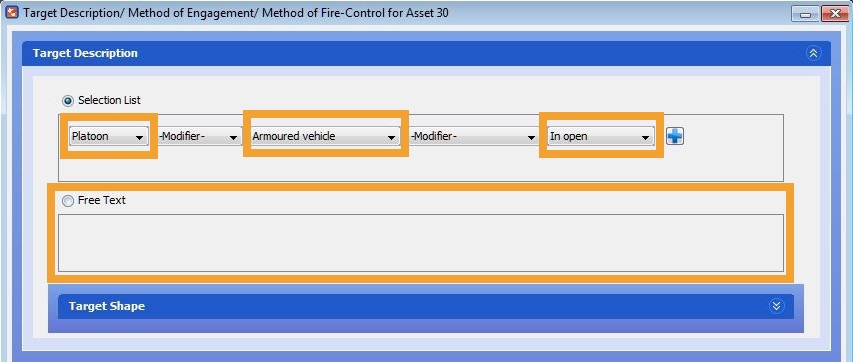
∆ Image 23b.7: Call-For-Fire (NATO) VBS2Combined Arms - Fires Target Description & Shape |
Note:
Missions cannot be processed unless a target description is entered
Step 6: VBS2Combined Arms will calculate the firing data. In the Radio Log window, all message traffic will be displayed, in Projectile Analysis a list of rounds fired will appear.
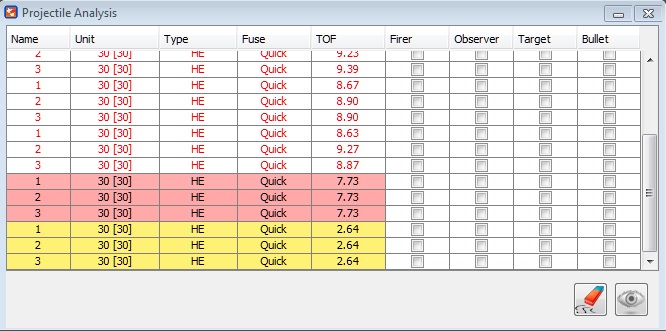
∆ Image 23b.8: Call-For-Fire (NATO) Fires Projectile Analysis Window |
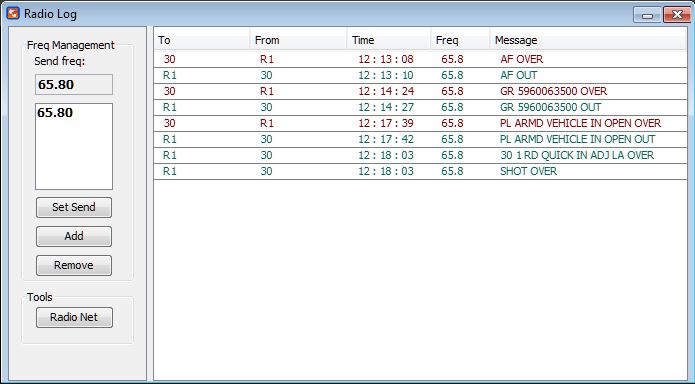
∆ Image 23b.9: Call-For-Fire (NATO) VBS2Combined Arms Radio Log Window |
Messages and projectiles that are highlighted YELLOW have been transmitted or fired within 15 seconds. In the Projectile Analysis window, rounds will be highlighted RED 5 seconds to impact. RED TEXT means round has impacted.

∆ Image 23b.10: Call-For-Fire (NATO) Adjust Fire mission |
Step 7: Enter corrections for your mission. Observer can enter Observer to Target direction, Left/Right, Add/Drop, or Up/Down adjustment. In addition, the observer can change the mission from Adjust Fire to Fire For Effect. Left, Drop, and Down corrections must start with a (-) negative sign
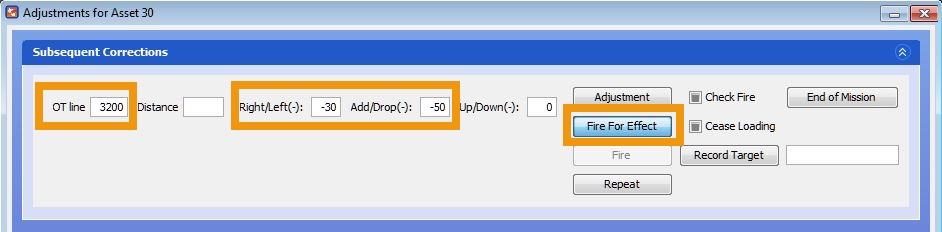
∆ Image 23b.11: Call-For-Fire (NATO) corrections |

∆ Image 23b.12: Call-For-Fire (NATO) Fire For Effect mission |
Step 8: To end the fire mission, click “End of Mission” button and then click ‘Transmit” button. Alternatively, you can type ‘EOM’ at the bottom of any transmission window.
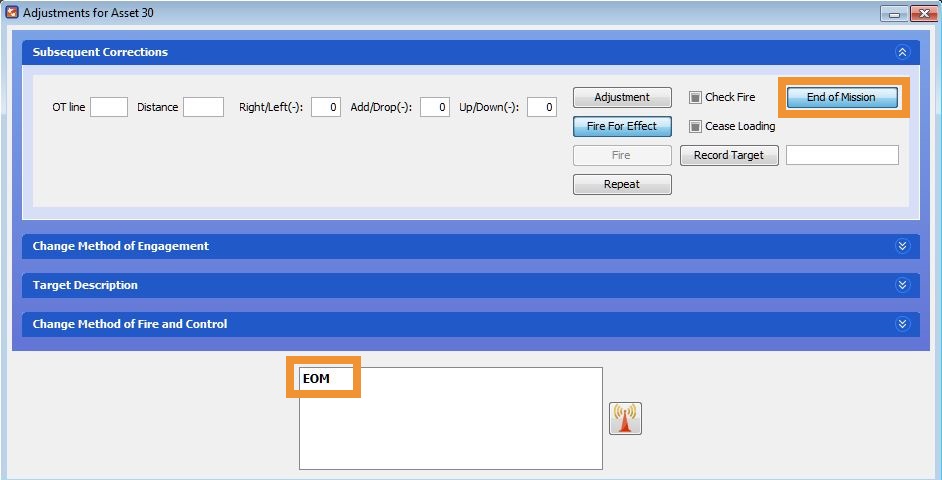
∆ Image 23b.13: Call-For-Fire (NATO) End of Mission |
