Initializing a VBS2Combined Arms Scenario
The following steps will initialize a VBS2Combined Arms scenario in VBS2.
Step 1: Select ‘Networking’ from the main menu, then in the next view make sure that ‘Host Session’ is selected and then click ‘New’
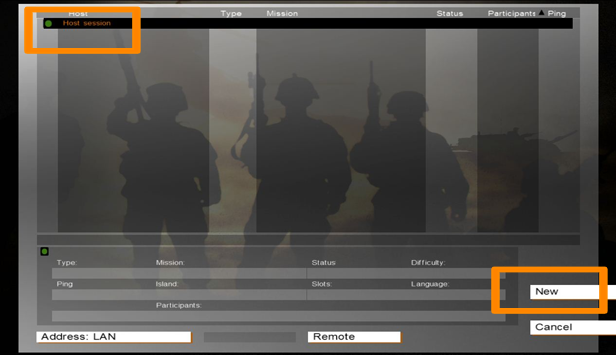
∆ Image 23a.3: VBS2 Networking Window |
Step 2: Select the terrain ‘Geotypical Eastern Europe’ and the mission ‘Sample VBS2Combined Arms Scenario’ where doctrine is (NATO) and (CmnWth). Click “Start” after selecting a mission.
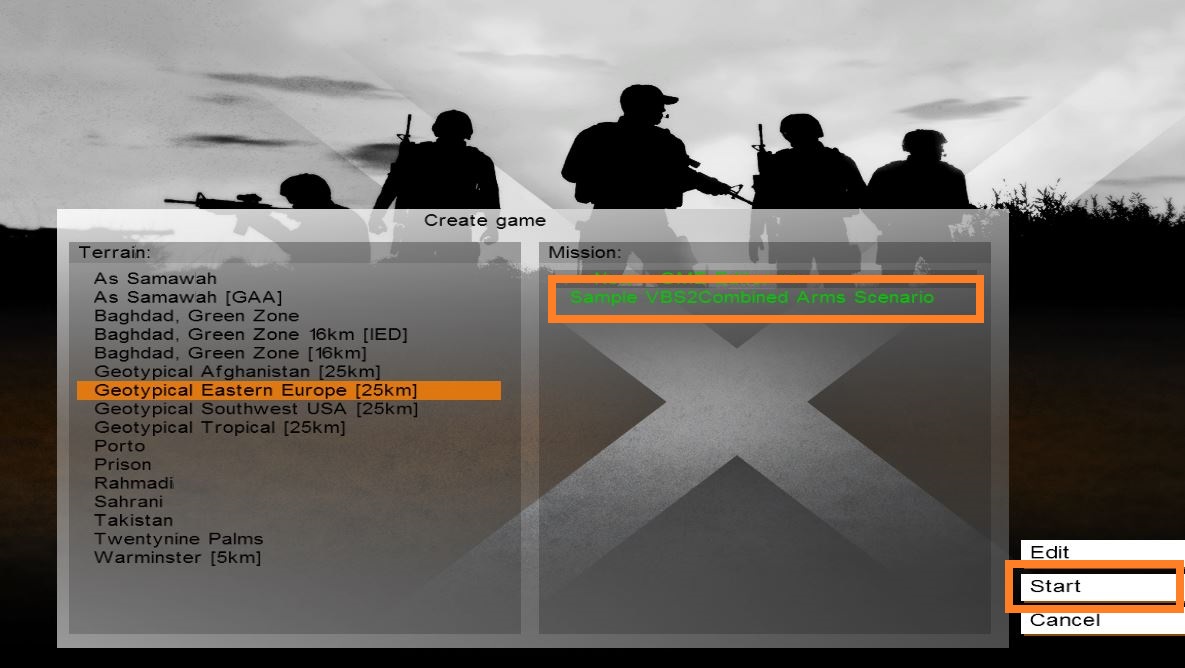
∆ Image 23a.4: VBS2 Select Mission |
Step 3: Select any player in the ‘Roles for BLUFOR:’ and select ‘OK’.
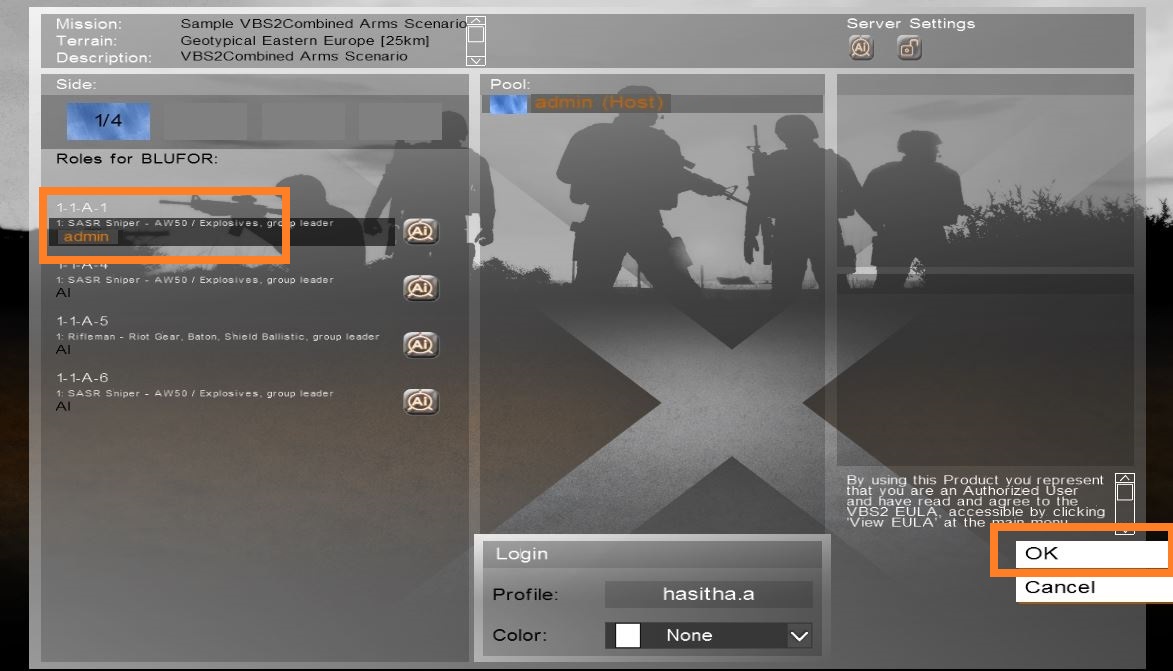
∆ Image 23.a5: VBS2 Player Role View |
Step 4: After a few moments, the mission will load and display the mission brief. Click ‘Continue’ after reading the brief.
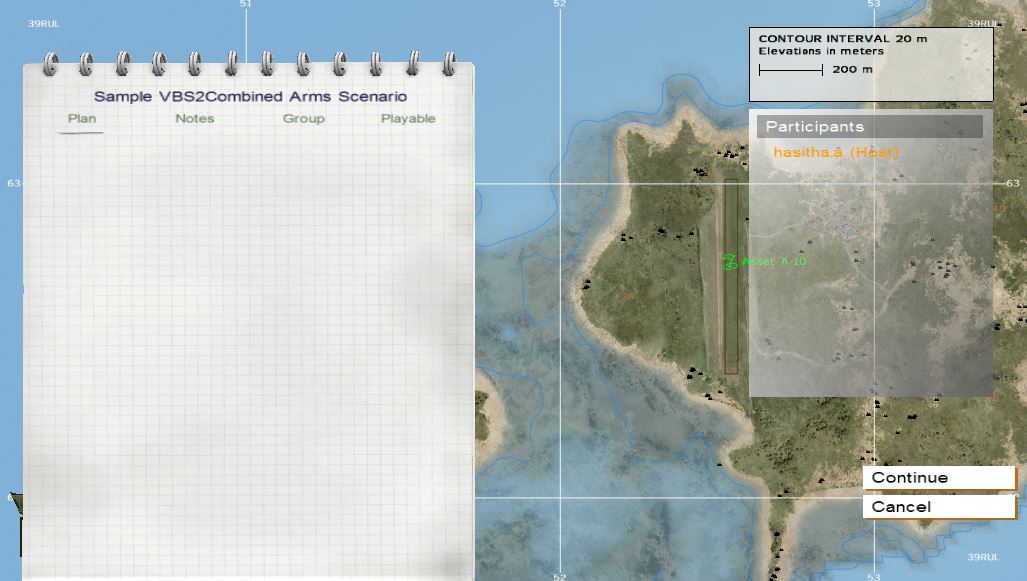
∆ Image 23a.6: VBS2 Mission Briefing View |
Step 5: Once you are in the mission, you can navigate the terrain.
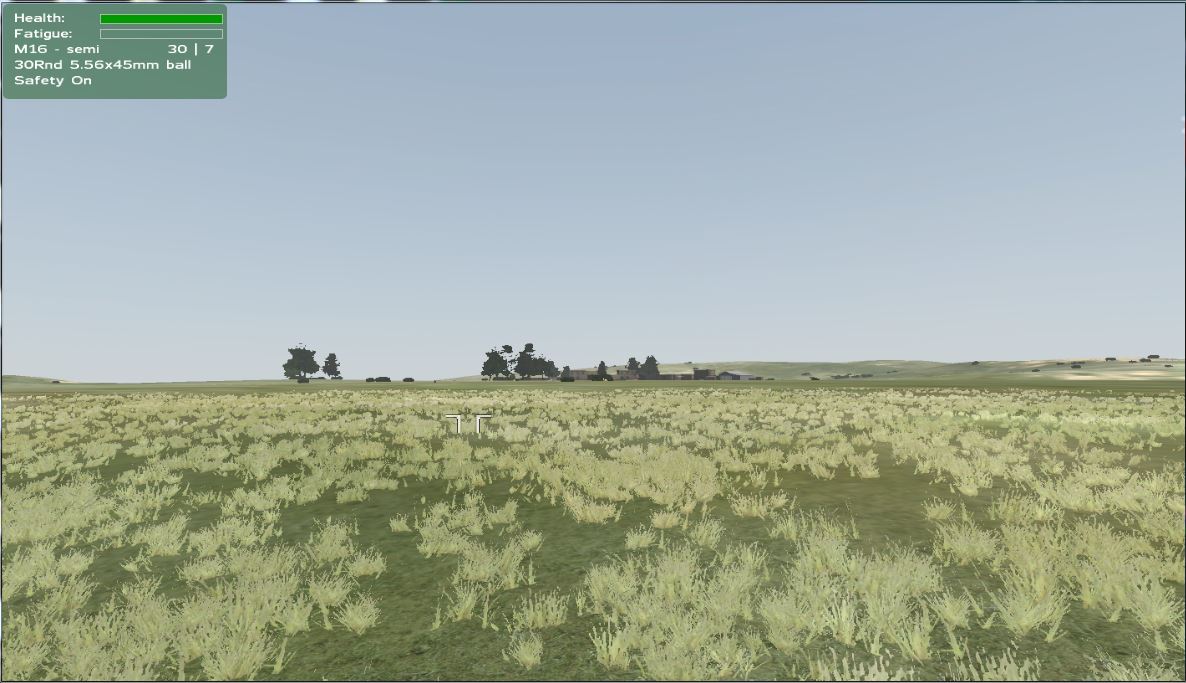
∆ Image 23a.7: Inside the VBS2Combined Arms scenario |
In VBS2Combined Arms, view Simulation Status window under Toolbar > Simulation > Simulation Status and Simulation Time and Real Timer will be counting.
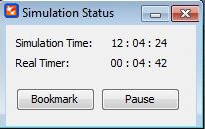
∆ Image 23a.8: VBS2Combined Arms Simulation Status window |
