Commonwealth Call-For-Fire
Step 1: Set VBS2Combined Arms doctrine in Toolbar > Options > Preferences > General> Doctrine Tab > select ‘Commonwealth’, then click ‘Save”. After saving the doctrine, all missions will use the British Commonwealth format.
∆ Image 23c.1: Call-For-Fire (CmnWth) VBS2Combined Arms Preferences Window |
Step 2: The following windows are optional but provide an instructor or controller additional information on a mission. The radio log will list all messages to and from VBS2Combined Arms and the observer. (Toolbar > Radio > Radio Log). Projectile analysis will list all rounds fired by VBS2Combined Arms (Toolbar > Analysis > Fires Projectiles). These windows can be repositioned within the VBS2Combined Arms workspace.
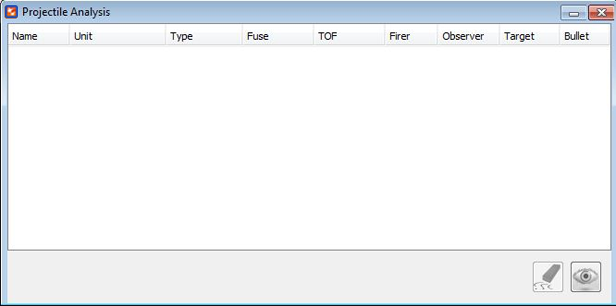
∆ Image 23c.2: Call-For-Fire (CmnWth) Projectile Analysis window |
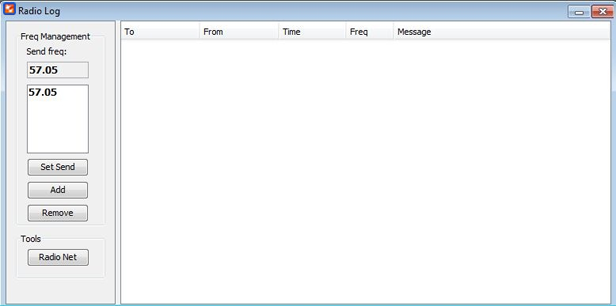
∆ Image 23c.3: Call-For-Fire (CmnWth) Radio Log window |
Step 3: Start a new mission, Toolbar > Mission > New Fire Mission to open the Fire Mission Selection window. Select firing asset ‘10’ and number of guns to fire, default is BTY (battery) and click the ‘Transmit’ button.
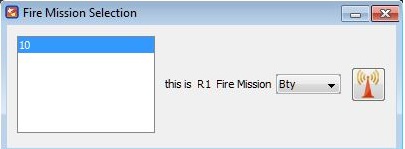
∆ Image 23c.4: Call-For-Fire (CmnWth) VBS2Combined Arms Fire Mission Selection Window |
Note:
Once you clicked the transmit button, new entries will appear in the ‘Radio Log’ window. There are two transmission entries made in the radio log. One is the transmission from the observer to fire asset and the other is the response from the fire asset.
Step 4: The Fire Mission window will open. Click the ‘Target’ Tab and enter the target’s location ‘5960063500’ and click the ‘Transmit’ button.
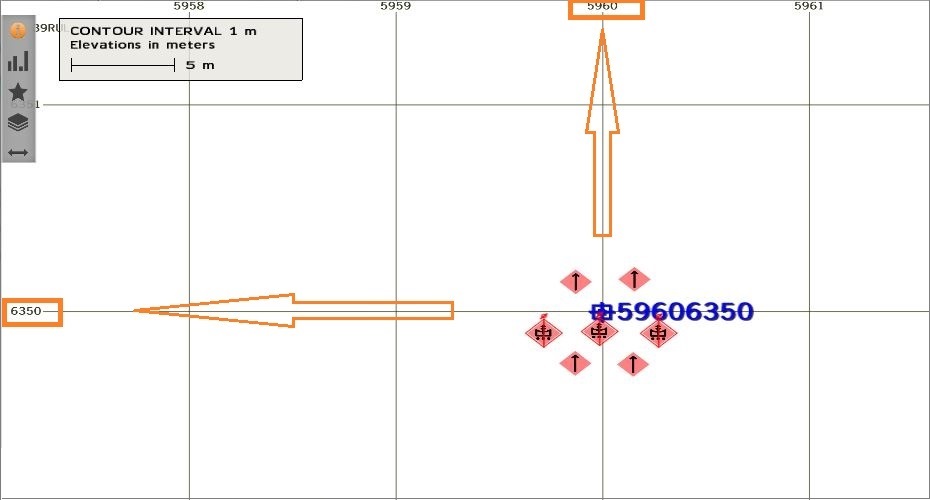
∆ Image 23c.5: The targets gird location in RTE View |
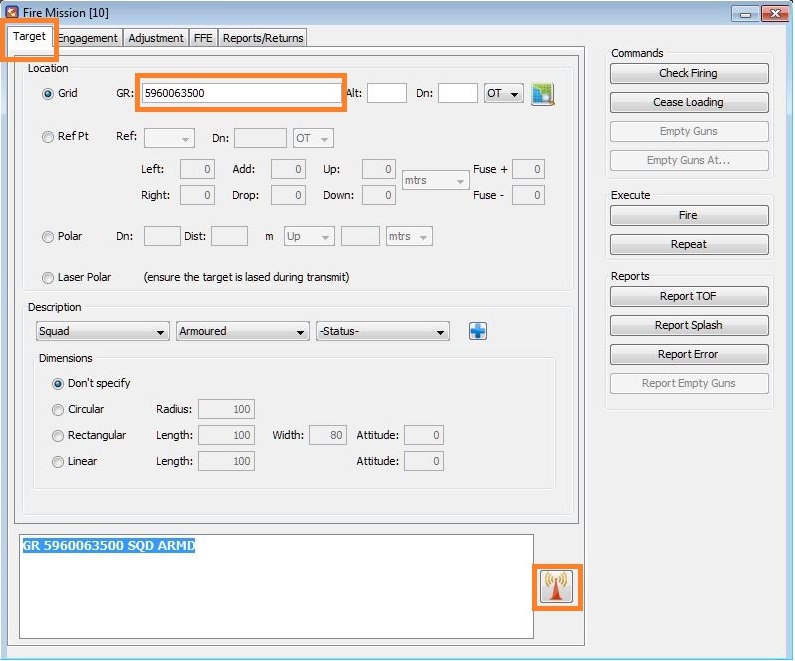
∆ Image 23c.6: Call-For-Fire (CmnWth) Fire Mission window, Target Tab |
Step 5: Click the ‘Engagement’ Tab to change call for fire elements such as Trajectory, Distribution and type of ammunition. Default values are low angle, circle 50m, and high explosive with quick (point detonation) fuse. If you select any values, click ‘Transmit’.
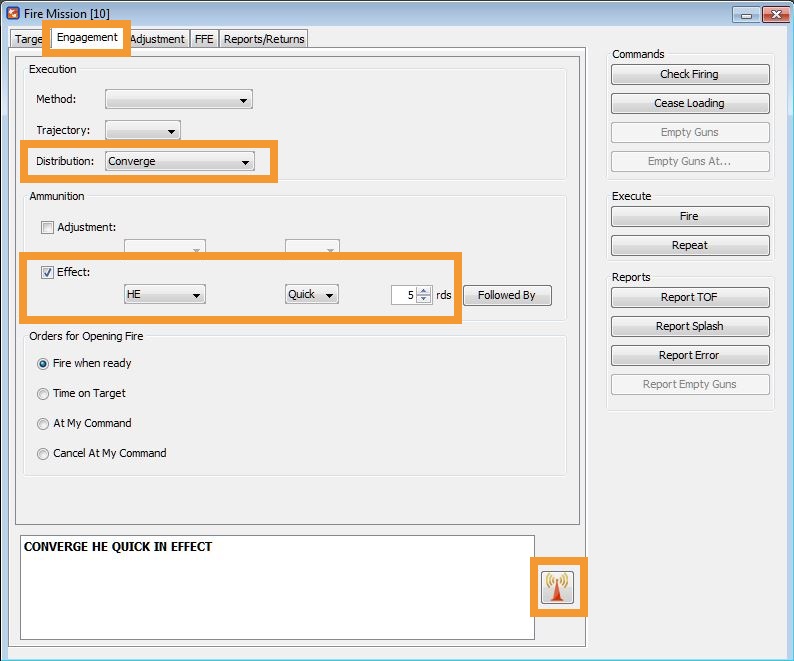
∆ Image 23c.7: Call-For-Fire (CmnWth) Engagement Tab |
Step 6: Click the ‘Adjustment’ Tab. Make sure ‘Adjust Fire’ is selected in upper left, and click ‘Transmit’ One round of HE/Quick will be fired at the grid entered in the ‘Target’ Tab
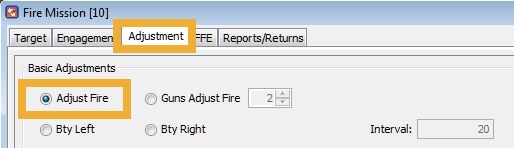
∆ Image 23c.8: Call-For-Fire (CmnWth) Execute an adjust fire mission |
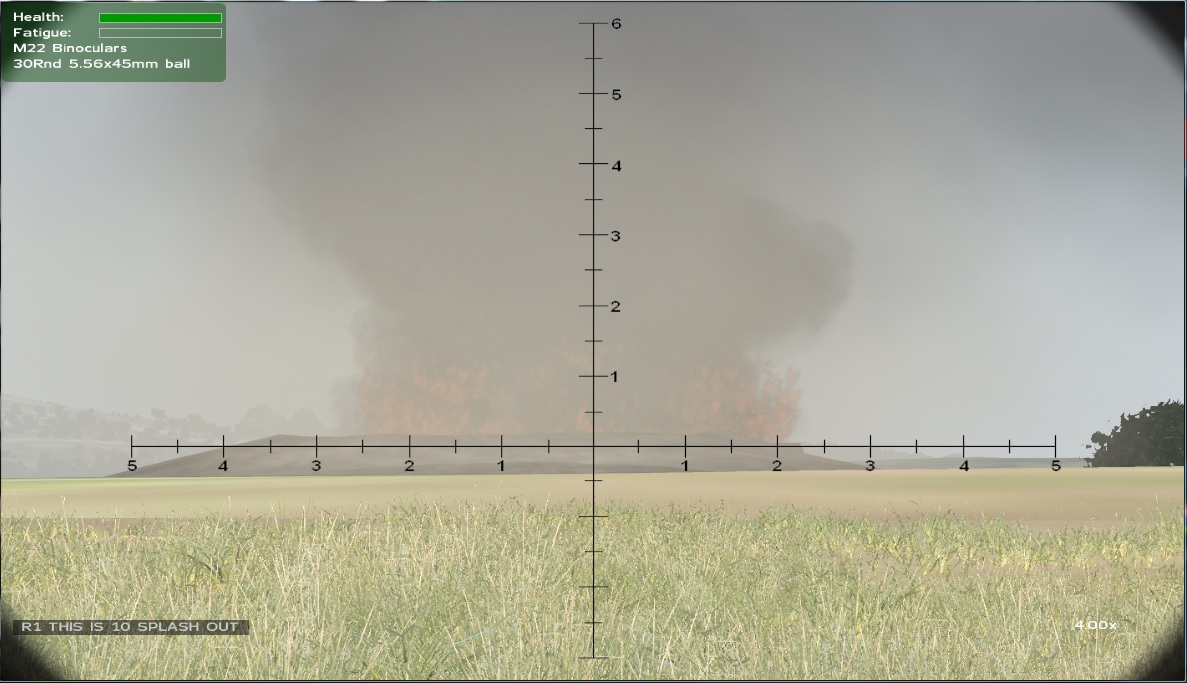
∆ Image 23c.9: Call-For-Fire (CmnWth) Adjust Fire impact |
Step 7: VBS2Combined Arms will calculate the firing data. In the Radio Log window, all message traffic will be displayed, in Projectile Analysis a list of rounds fired will appear.
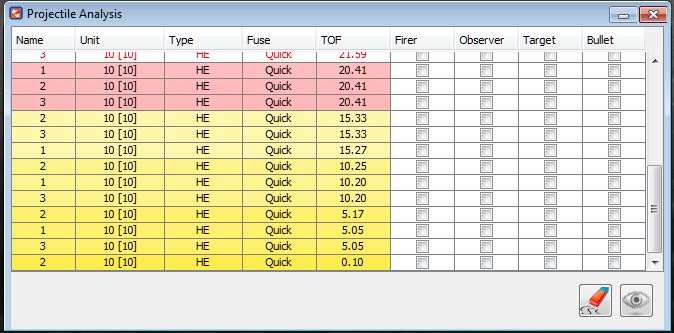
∆ Image 23c.10: Call-For-Fire (CmnWth) Fires Projectile Analysis Window |

∆ Image 23c.11: Call-For-Fire (CmnWth) Fires Radio Log Window |
Messages and projectiles that are highlighted YELLOW have been transmitted or fired within 15 seconds. In the Projectile Analysis window, rounds will be highlighted RED 5 seconds to impact. RED TEXT means round has impacted.
Step 8: Adjustments are entered in the ‘Adjustment’ tab. Enter values in the correct field to move the round left/right, add/drop, and up/down. Click ‘Transmit’ when complete.
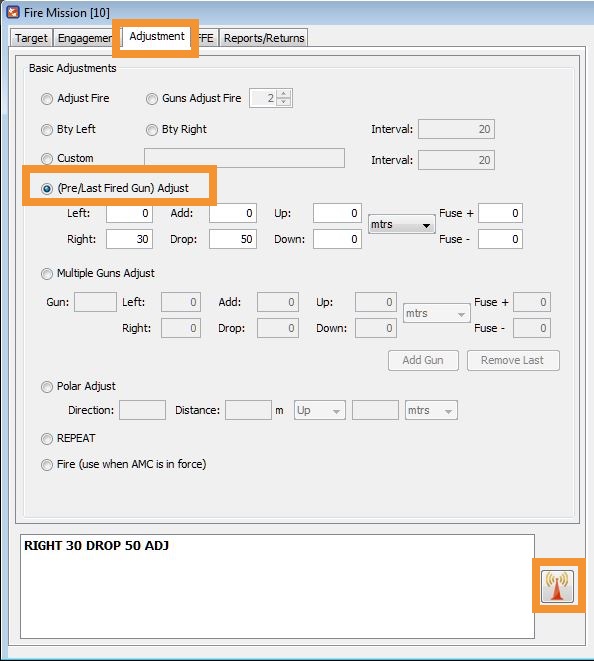
∆ Image 23c.12: Call-For-Fire (CmnWth) Enter adjustments |
Step 9: To change the mission from Adjust Fire to Fire for Effect, click ‘FFE’ Tab in the Fire Mission Window. Make sure ‘Fire For Effect’ is selected, and then click ‘Transmit’'.
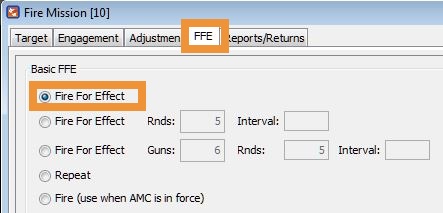
∆ Image 23c.13: Call-For-Fire (CmnWth) VBS2Combined Arms FFE tab |
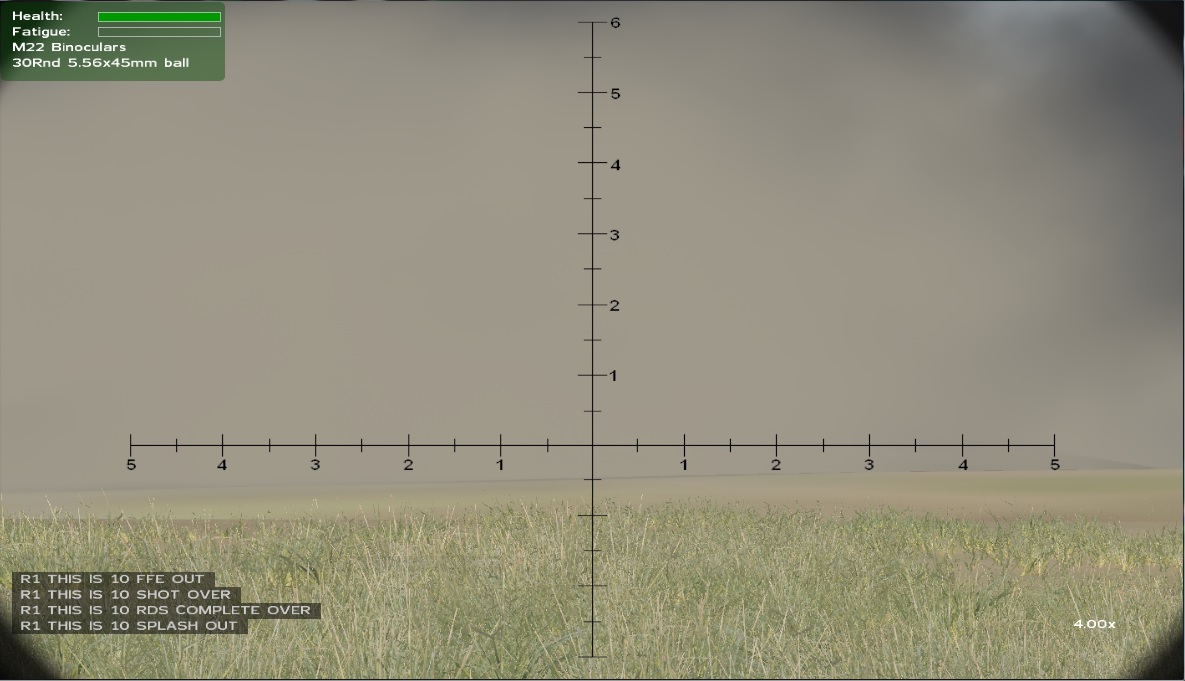
∆ Image 23c.14: Call-For-Fire (CmnWth) VBS2 Target after impact |
Step 10: To end the fire mission go to the ‘Reports/Returns’ Tab and press the ‘End of Mission’ button.
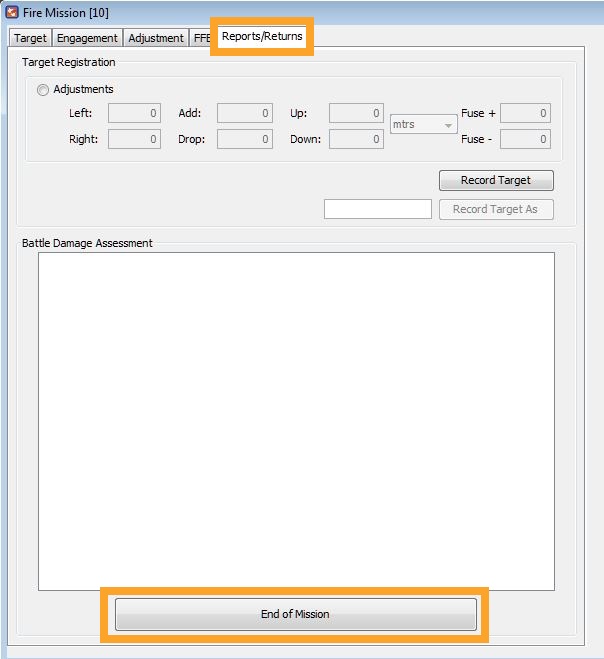
∆ Image 23c.15: Call-For-Fire (CmnWth) Reports/Returns tab, End of Mission |
